Adobe Character Animator CC 2017 1.0.5.141 Beta | 610 Mb
Character Animator lets you animate two-dimensional characters, created in Photoshop CC and Illustrator CC applications. Take their movements and record your voice using a web-camera and microphone. Character Animator tracks your facial expressions and movements in real time, and your smile is transmitted character
Create your character from scratch in Illustrator or Photoshop, or use the built-in templates in the appendix Character Animator.
Turn dimensional graphics into animated characters using captured on webcam own movements and facial expressions.
Manage the movements of the puppets, adding and deleting gestures such as turning the head or automatic flashing.
Export flows interactive animations for broadcast.
Main features of Adobe Character Animator:
Creating a multi-layered graphic for the character. With the help of Photoshop or Illustrator to create a multi-layer document representing the structural elements of the character (the head, eyes, mouth, hands, feet, etc.). If you have already created a character, proceed to the next section to learn how to import a graphic object in a Character Animator.
Create puppets. The Character Animator, select File> Import, select the file to the graphic. The selected graphic object is imported from its presentation layer creates the puppets, which is displayed on the panel "Project" Structure of the graphical object in Photoshop or Illustrator document defines the structure of the puppets in the Character Animator. Some features puppets, you can switch between different options or substitutions (eg, different expressions for the character's mouth may be separate layers in the document). You can create a custom structure puppets equipment, including replacement, Character Animator. Original graphic no need to change.
Placing the puppets in a scene. Select a puppet on the "Project" panel, click Add a new scene to put it into a new scene. The scene opens automatically on the "Scene" panel, and has just added a puppet is selected on the panel "Timeline." The scene contains puppets. When the scene opens on the panel, "Scene", you can set the initial location of the puppets on stage, and then animate them over time.
puppet Management. Look at the character on the panel, "Scene", move your face at a comfortable distance from the webcam (but that it appears large enough in a circle on the panel "The camera and microphone"), take a neutral facial expression, and then click Set resting pose. The face will appear red track point. If the puppet had layers of special names (eg, "Head", "Left Eye", "mouth", etc.), it can be controlled, depicting different facial expressions in front of a webcam. If the foot puppets have guides with special names, they can be dragged with the mouse. Puppet has behaviors, functions that allow you to control its movement, deformation, appearance and other atributami.Dlya some elements of behavior using external controls, such as a webcam or input from an audio or mouse. These elements allow you to control the behavior of the expressiveness of the static graphic object.
Setting the parameters of behavior. If you want to prevent scaling or rotation of the head of the character, reduce the intensity of the parameter values in head position and intensity of the zoom head for the behavior of the person in the Properties pane. Try to move the character closer to the center of the stage, increasing the value of the parameter X position for the behavior changes. Hold down the Shift key, changing a value in scrolling mode to increase the increment. Most of the elements of behavior are parameters that allow you to customize the results. The original puppet (its basic definition) is represented on the panel "project" and display its items in the scene. The parameter values for the original puppets used by default for all instances, but they can be overridden for each of them individually.
Recording actions.
On the "Properties" panel, click the Activate button for recording (red circle) next to the behavior of the "Track mouse" and "Triggers keyboard" to deactivate them.
Leave the behavioral elements "Person" and "Lip Sync" active to capture their changes during recording.
Press the red Record button at the bottom on the "Scene" panel and start its action (move the head, look around, blink, speak, perform other actions).
Click the Stop button to stop recording.
The active elements of behavior are marked with a red circle and red text. The path chosen puppets also activated recording (background puppet named title track to the left to the "Timeline" panel is red), then there will be written to the active elements of behavior for selected puppets. Selecting a marionette and thus activating it at a track can be recorded at the stage of its action. Actions are recorded as a double for the behavioral elements "Person" and "Lip Sync". The default path is collapsed puppet, but it is possible to determine when the time is recorded action on light line along the bottom edge of the panel puppets track element. When you click the triangle to expand the track puppets, you can view the recorded doubles for the active elements of behavior. Because while recording also included a microphone input, any detected audio signal is also recorded as a WAV file and appears as an audio track on the "Timeline" panel.
Look at the recorded material!
Click the Play button or press the Space bar to view the recording.
When finished, click "Stop" button (or spacebar), and then go back to the beginning.
During playback, you can view the recorded takes. Current Time Indicator moves on the timeline during playback, but it can not be moved vruchnuyu.Posle second record, appears doubles panel for "Mouse Tracking" item (if deployed puppets track), but an additional element of the audio track appears. If you play the timeline scene now appears a combination of the two records.
Export puppet action recording.
Select stage panel "Project", and then to adjust the length of the stage 10 seconds (or the time during which the two double been recorded) on the "Properties" panel.
Select File> Export> Scene, and then specify the name and location on the disk for this action.
The duration of the scene, in the form of a dedicated segment on the "Timeline" panel determines the amount of exported kadrov.Zapisannye doubles exported in the form of a set of PNG (with alpha channel for songs) and the WAV-file for Audio dubbing. The duration of the exported content determined by the parameter "duration" of the scene on the "Properties" panel.
Import records in After Effects. In After Effects, choose File> Scripts.
Select "File"> "Scripts", then select "New composition of Character Animator.jsx record."
Select the first file in the exported PNG recording folder.
Look at the composition, to evaluate the results.
If you want to change a puppet, it can be edited in the Character Animator, with corresponding graphic objects are changed in Photoshop or Illustrator. Changes will be reflected in After Effects.
New in Adobe Character Animator CC 2017:
Easy and quick creation of the puppets. Speed up the response time for complex rigging puppets. Combine mouths, heads and other parts of puppets from several Photoshop and Illustrator files to quickly create combinations.
Improved interaction between Creative Cloud applications. Now puppets updated even faster thanks to the exchange of data between applications, Character Animator, Photoshop and Illustrator. Enhanced Dynamic Link eliminates the need for the intermediate rendering between applications Character Animator, Premiere Pro and After Effects.
Optimized recording and editing. Shortcut keys that trigger recording, grouped for better editing. Also, you can quickly navigate through the timeline.
Educational tools Character Animator. Built-in interactive tutorials are available at the touch of a button, help you learn the basic functions of Character Animator.
Publication in the Creative Cloud. You can easily export, import and publish puppets in Creative Cloud folder, save them as files .puppet.
Support for additional types of resources. Import a PNG sequence, and SVG files from Adobe Animate CC and use them in projects Character Animator.
Easier movement of the characters. Now you can instantly add tags to sections of puppets and write several versions of the character movement. You can also control every minor movement relative to the main with the new bindings "Spike", "Joint" and "Available".
Function "Trigger Motion" and "Automatic blinking." When dragging characters around the screen, they will automatically start to move in accordance with the movement.
Export animations in real time. Transfer interactive animations streams wirelessly from any client Syphon.
Export Adobe Media Encoder. Export the scene in any format without intermediate rendering using Adobe Media Encoder.
Support for Multi-Touch technology. Animate characters limb using touch gestures and record movements on the touch screen.
Extended language support. Appendix Character Animator is now available not only in English but also in German, Japanese and French.
Animation of two-dimensional graphics. Animate characters created in Illustrator and Photoshop applications, using keyboard shortcuts and automated functions that allow you to keep track of your own facial expressions, burn it and start movement. Edit graphics in Photoshop or Illustrator, and they will automatically be updated in the application Character Animator.
Characters with your mood. Capture your emotions and facial expressions via webcam. Then you can change the position, scale, and rotation angle of the character's facial features using a web camera, voice control or keyboard.
Automatic synchronization of speech. Character Animator automatically records your voice and facial expressions, including lip movements, providing a perfect synchronization of speech. Just speak into the microphone.
mimicry Management using the keyboard. Make your characters as realistic as possible with simple key combinations that start flashing, the appearance of wrinkles, and so on. D.
Control breathing characters. You can automatically add realistic respiratory movements, and even control the respiratory rate.
Realistic movement of the lips. You no longer need to be further drawn mouth in Annex Photoshop or Illustrator. Just open and close your mouth before turning on your webcam and your character will be able to move his lips and speak.
Restriction of movement. Specify which part of the character's body should be moving, and which - fixed, so that your character could stretch and bend over as a living.
Simple animation limbs. Make the character wave goodbye to the mouse or take away one of the limbs of the puppet body.
Secondary motion. To move your characters as living, the different parts of their bodies must respond to environmental conditions. Model waving in the wind hair, earrings swinging, flapping wings and more.
Adding particle effects. Create a scene in particle mode: simulate falling snow, rain, artillery fire and other similar effects.
Creating multiple options. Record puppets movements and play them on the timeline. Put the puppets on stage and record individual tracks of dialogue for each of them. Each puppet displays track an item that can be cut or shift over time.
Download link:
uploadgig_com:
[Misafirler Kayıt Olmadan Link Göremezler Lütfen Kayıt İçin Tıklayın ! ]
bigfile_to:
[Misafirler Kayıt Olmadan Link Göremezler Lütfen Kayıt İçin Tıklayın ! ]Links are Interchangeable - No Password - Single Extraction
1 sonuçtan 1 ile 1 arası
-
25.11.2016 #1Banned



- Üyelik tarihi
- 05.06.2016
- Mesajlar
- 8.937
- Konular
- 0
- Bölümü
- Elektrik
- Cinsiyet
- Kadın
- Tecrübe Puanı
- 0
Adobe Character Animator CC.2017 1.0.5.141 Beta
Konu Bilgileri
Users Browsing this Thread
Şu an 1 kullanıcı var. (0 üye ve 1 konuk)



 LinkBack URL
LinkBack URL About LinkBacks
About LinkBacks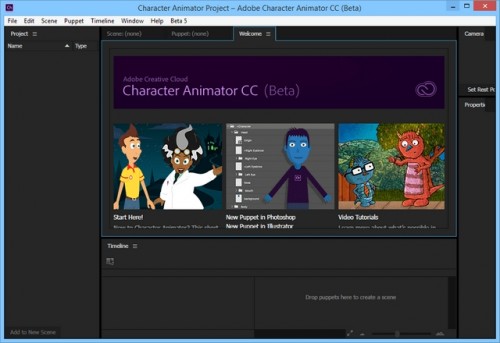






 Alıntı
Alıntı
Konuyu Favori Sayfanıza Ekleyin