FRSProductMgr was designed for the small business person who wants to manage his or her inventory, track customer sales, and, optionally, manage the company's products on its web site. However, due to its flexibility, FRSProductMgr can be used to track almost any manner of data, whether for commercial or private purposes. The ability to maintain data is something a software application such as a spreadsheet or a database can do.
File size: 9.0 MB
What FRSProductMgr excels at is the ability to provide a very flexible display of that data, and to generate web pages from that data. So, if you are used to using one of the popular office suite spreadsheet or database applications, you will marvel at the way you can easily customize FRSProductMgr.
FRSProductMgr is very straight-forward to use. Setting up a store only requires a store name, and then you can start adding your product inventory. That's it! After that, you can get more involved by honing what data you want to track for your products, entering customer information if that applies, set up view/print reports, and/or create web reports for generating pages for your web site. However, those are all optional features that are there if you need them, and can be ignored if you don't. Start simple, and you can always expand later as you become more familiar with the application.
How Do I Use FRSProductMgr?
The very first time you start the application, and after reading the Welcome screen, you will see the Store Contact Info window, wherein you can enter your store's information. Enter as much as desired. The name of the store will be shown in the application's title bar, and it will be used as the name of the data file wherein your data will be stored. So, that is required, but anything else can be left blank. You can always go back and make changes using the "Store | Contact Information..." menu command, including changes to your store's name.
When you press the OK button, the main window appears, and you can now start to enter your store's product inventory. The main window, shown in figure 2 below, shows the Products tab, where you will be doing most of your work. Initially, of course, it will be blank.
To add your first product, use the large green "plus" toolbar button. This toolbar button is a short-cut for the "Data | Add Entry" menu command, or you can press the F4 function key of your keyboard. You can use whichever method you prefer.
Whats New:
Fixed:
* If the text above the dedicated controls (edit and/or photos) on the main window was to show an
ampersand ("&"), it wasn't being shown.
* The "Import Product Data" window did not display the listings of data fields into which to
import the columns of data.
* When adding the very first web report, it wasn't shown in the "Web Reports" window after it
was set up (it was created; just not shown in the window itself).
Download link:Kod:rapidgator_net: https://rapidgator.net/file/a9b679b7902c2bb8355143b1983f3823/bt27p.FRSProductMgr.4.0.11.rar.html nitroflare_com: https://nitroflare.com/view/FF04597D9570DB0/bt27p.FRSProductMgr.4.0.11.rarLinks are Interchangeable - No Password - Single Extraction
1 sonuçtan 1 ile 1 arası
Konu: FRSProductMgr 4.0.11
-
19.03.2021 #1Üye



- Üyelik tarihi
- 20.08.2016
- Mesajlar
- 144.947
- Konular
- 0
- Bölümü
- Bilgisayar
- Cinsiyet
- Kadın
- Tecrübe Puanı
- 153
FRSProductMgr 4.0.11
Konu Bilgileri
Users Browsing this Thread
Şu an 1 kullanıcı var. (0 üye ve 1 konuk)



 LinkBack URL
LinkBack URL About LinkBacks
About LinkBacks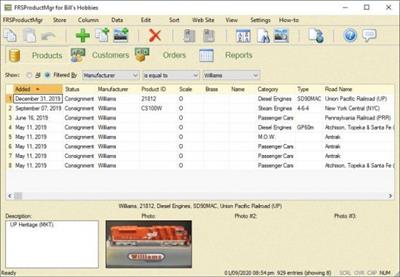





 Alıntı
Alıntı
Konuyu Favori Sayfanıza Ekleyin