File Size: 21.5 MB
SysGauge is a system and performance monitoring utility allowing one to monitor the CPU usage, memory usage, network transfer rate, operating system performance, the status and resource usage of running processes, file system performance, USB performance, disk space usage, disk read activity, disk write activity, disk read transfer rate, disk write transfer rate, disk read IOPS and disk write IOPS for individual logical disks or all physical disks installed in the computer.
SysGauge System Status Monitor
The SysGauge GUI application provides a single, customizable GUI module and a number of dedicated GUI modules especially designed for each specific monitoring task such as system status monitoring, CPU monitoring, memory monitoring, process monitoring, system status analysis, disk monitoring, NAS server monitoring and network monitoring. The monitor selector, which is located on the left-side of the SysGauge GUI application, allows one to add, edit and delete specific monitoring GUI modules.
SysGauge Customizable System Monitor
The SysGauge system monitoring utility provides a large number of different types of performance monitoring, system resource monitoring and operating system status monitoring counters and allows one to select which counters to monitor. In addition, users are provided with the ability to specify how to display the performance monitoring results for how long to keep the results history.
SysGauge Add Performance Monitoring Counter
In addition to the ability to monitor the local computer, SysGauge allows one to connect to remote computers and monitor the CPU usage, memory usage, network transfer rate, disk space usage and disk activities via the network. The user is provided with the ability to specify the name or an IP address of the remote computer to connect to, select which types of system counters to monitor and specify how to display the system monitoring results.
SysGauge Save System Monitoring Report
One of the most useful capabilities of the SysGauge performance monitoring utility is the ability to save performance monitoring reports into a number of standard formats including HTML, PDF, Excel, text, CSV and XML. In order to save a performance monitoring report, press the 'Save' button located on the main toolbar, select an appropriate report format, enter a report file name and press the 'Save' button.
SysGauge PDF Performance Monitoring Report
For example, a SysGauge PDF performance monitoring report starts with a summary table showing the report date and , the name of the monitored computer and the name of user saved the performance monitoring report. The summary table is followed by a list of performance counters showing the average, minimum and maximum values for all performance monitoring counters. The list of counters is followed by a list of line charts showing performance monitoring data for all counters. Finally, the list of line charts is followed by a list of tables showing the complete history of monitoring results for all counters.
SysGauge Command Line Utility
In addition to the GUI application, SysGauge Ultimate includes a command line utility allowing one to perform different types of system monitoring operations from batch files and shell scripts. The SysGauge command line utility is located in the product 'bin' directory and it can be used to perform monitoring operations, save system monitoring reports and manage system monitoring profiles.
SysGauge Command Line Utility
In the simplest case, open a command prompt window, go to the SysGauge 'bin' directory and type the following command:
sysgauge -monitor -save_html_report <File Name or Directory>
The SysGauge command line utility will start the default system monitoring profile and continue the monitoring operation according to the user-specified period of specified using the '- <Seconds>' command line option or until the ECS keyboard key is pressed.
SysGauge System Monitor HTML Report
After the monitoring operation will be completed, the SysGauge command line utility will save a system monitoring report file according to the user-specified report format. In addition to the local monitoring operations, the command line utility allows one to monitor remote servers via the network
using the '-host <Host Name>' command line option.
DOWNLOAD
uploadgig
rapidgatorKod:https://uploadgig.com/file/download/9eB2d3c63b7a8a04/kpdAIuSy_SysGauge.6_.rar
nitroflareKod:https://rapidgator.net/file/890fd050b9165429685427fe4ea08ad6/kpdAIuSy_SysGauge.6_.rar
Kod:http://nitroflare.com/view/B0B545F7A123BD8/kpdAIuSy_SysGauge.6_.rar
1 sonuçtan 1 ile 1 arası
-
03.02.2020 #1
SysGauge Ultimate / Server 6.7.14
Konu Bilgileri
Users Browsing this Thread
Şu an 1 kullanıcı var. (0 üye ve 1 konuk)



 LinkBack URL
LinkBack URL About LinkBacks
About LinkBacks

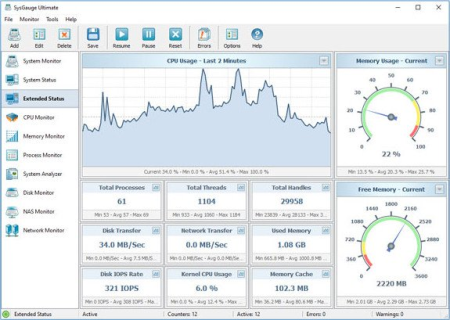





 Alıntı
Alıntı
Konuyu Favori Sayfanıza Ekleyin