SysInfoTools VMDK Recovery 22.0
File Size: 1.7 MB
The SysInfo VMDK Recovery tool is one of the trusted tools to repair corrupt VMDK files. Virtual Machine Disk(VMDK) file is generally used to save data from VMware virtual machine hard disks. But sometimes, due to workload on the system, the VMware machine fails to load. At that time, VMDK gets corrupted and this software quickly repairs your corrupted VMDK files within a minute. The software is developed with smart recovery algorithms to make a secure and quick VMDK file recovery.
Virtual Machines often face corruption issues due to several reasons like power failure, sudden system crash, antivirus program, etc. Due to this, VMDK files of Virtual Machine fails to load and becomes corrupted. Most users encounter such issues and want to recover VMDK files quickly. Therefore, SysInfoTools VMDK Repair tool is smartly programmed and contains a powerful recovery algorithm that restores entire VMDK data in minimal time. It supports corrupt VMDK file of any type, i.e. Fixed and dynamic, containing any partition table, i.e. MBR and GPT, and containing any popular file systems, such as: FAT, FAT16, FAT32, FAT64, NTFS, HFS+ and EXTX. VMDK file recovery software is designed with an interactive and self-instructive interface for both technical and non-technical users.To know more about the product, you can download its trial version, as it offers to check the preview of recovered files for free.
Prominent Features of SysInfo VMDK Recovery Software
Instantaneous VMDK File Recovery
SysInfo VMware VMDK Recovery solution recovers records from corrupted VMDK files rapidly. After the recovery process, users can save the recovered VMDK file into user-defined locations by directly browsing the path from the system. The tool recovers all the files and folders without any data modification.
Extract Recovered VMDK Data
When you perform VMDK data recovery using this tool, it gives permission to extract the recovered file and save it to a desired location. With this utility, you can extract and save files in 2 distinct ways
Extract Files: The tool can save the recovered VMDK file at any desirable location on your system.
Extract Exact Data: The tool maintains the recovered virtual machine data file content original.
Embedded with Fixed and Dynamic Disk Type
If you have split VMDK, SPARSE, FLAT, & Descriptive files, then the software can quickly recover all these files. The software offers an option to choose disk types before performing fast recovery. The dynamic disk type option supports both SPARSE and FLAT types.
Support Split VMDK File Recovery
Split VMDK files are supported by the VMDK Recovery Software. The tool can make a successful recovery of a split VMware file. But, all the split VMDK files should be located in the same folder. If you choose a file to recover then the tool will auto-detect all the other files in the same folder and recover full data rapidly.
Recover Descriptor VMDK Files
Descriptor VMDK files also supported by the SysInfo VMDK file recovery tool. From the tool, you have to pick the Descriptor option to get a recovered file. After choosing the descripot option, you have to browse VMDK descriptor file from your system directory. The software will auto-detect the type and perform recovery with ease.
Option to Search and Scan VMDK File
You can easily search or browse the corrupted file from the system directories. The tool has a browse option to search the file. After searching corrupted files, one can choose the scanning modes. The scanning modes are of two types i.e standard and advanced scan. You can select the scanning option and follow the steps further.
Get back Data from Lost or Corrupted Partition
SysInfo VMDK File Recovery tool offers recovery from corrupted or missing partition data from any VMware image files to physical saving path. This program also offers a separate choice for restoring data from lost partitions and missing partitions. The tool took less time to complete the recovery process.
Available with Custom Settings for Drive
After choosing Advanced scanning mode, you can pick custom settings for a particular drive. Here, you have to select starting and ending sectors of drive. Also, choose the volume size if you want, when the process of parsing carried on your system.
Compatible with Numerous File Systems
Vmware VMDK Recovery Software usually works with all file systems of major operating systems, like FAT, FAT16, FAT32, FAT64 (exFAT), and NTFS of Windows system, HFS+ of Mac system, and EXTX (the entire extended file system family) of Linux system.
Add Custom Volume Option
This software offers one of the best options to add new volume as per your need. If you want to add any missing volume, then with the help of "Add Custom Volume" option, you can do so. After that, you have to show the custom setting for the newly created volume.
Define Custom Settings for Volume
The custom settings option allows the user to define the custom settings of a chosen volume. This setting option consists of the start sector and end sector of the volume. Another option is to pick the file system (multiple options) in which you want to treat the selected volume.
Permit RAW Recovery
If you want to make a successful VMDK file recovery, then RAW mode should be used. By default, it accepts images of 5 MB, archive of 1 GB, and audio of 6 MB formats and then makes a full recovery. This RAW recovery mode always works with the new custom volume you added.
Add New Signatures Feature
You can add a new signature to the newly created file or an existing file by clicking on the "Add New Signature" option. Also, you can show file settings and easily save the newly generated entries at a user defined location. Then, you can upload the newly created file for parsing.
Compatible with Formatted Drive
VMDK Recovery Software can operate smoothly on all Windows operating versions, such as: Windows 8, 7, Vista, XP, and any later Windows versions including the latest Windows 10. It contains an interactive and self-explanatory user interface which requires no prior technical expertise.
Preview Option to View Recovered VMDK Files
After the scanning process completion, you can check the preview of all your recovered files and folders in a tree-structure using VMDK recovery application. You can check each and every file to verify the properties of files in the right-side. Then, you can choose them in the tree structure and store them anywhere.
Recovery Modes & Search for File system
VMDK File Recovery utility offers 3 recovery modes based on different levels of corruption in your VMDK files, i.e. Standard Mode, Advanced Mode and Deep Mode. Also, if you pick advanced recovery mode, you are required to search for file systems on your chosen volume, by default it is 3.
HOMEPAGE
Kod:https://www.sysinfotools.com/
DOWNLOAD RAPIDGATOR
[quote]
[Misafirler Kayıt Olmadan Link Göremezler Lütfen Kayıt İçin Tıklayın ! ]
[/code]
DOWNLOAD UPLOADGIG
[quote]
[Misafirler Kayıt Olmadan Link Göremezler Lütfen Kayıt İçin Tıklayın ! ]
[/code]
1 sonuçtan 1 ile 1 arası
-
20.09.2022 #1
SysInfoTools VMDK Recovery 22.0
Konu Bilgileri
Users Browsing this Thread
Şu an 1 kullanıcı var. (0 üye ve 1 konuk)



 LinkBack URL
LinkBack URL About LinkBacks
About LinkBacks

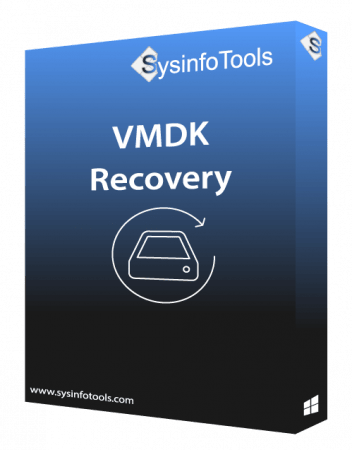





 Alıntı
Alıntı

Konuyu Favori Sayfanıza Ekleyin