ZWCAD 2020 BETA (x64)
ZWCAD 2020 BETA (x64)
x64 | languages:English | File Size: 389 MB
Description:
ZWCAD is a professional software application that provides a handy set of tools for helping users design 2D and 3D drawings.
Although it comes packed with many dedicated parameters, it boasts a clean layout that gives users the possibility to create a new drawing from scratch, use a step-by-step approach which comes in handy especially for rookies as they are offered assistance throughout the entire process, or choose one of the template files.
The application enables you to select between imperial or metric units, zoom in or out of the working environment, specify angle values, set up drawing limits, use polar tracking mode for restricting the mouse cursor to specified angles, work with line types and layers, and assign colours to objects.
What's more, you can extract or calculate geometric information from objects (area and circumference calculation), divide objects (lines, arcs, circles) into a number of equal segments, and specify the 2D and 3D coordinate values.
When it comes to drawing objects, it is possible to create linear objects (e.g. lines, rays, construction lines, polylines, polygons, rectangles, points, traces), and curved objects (e.g. arcs, circles, ellipses, splines).
There are several 3D models types, namely wireframe, surface, and solid objects, and you can set the thickness and elevation values.
Other important options worth mentioning allow users to remove, copy, flip, rotate, align, resize, and stretch objects, change the length of the objects, trim or extend them, as well as create a gap in an objects or flattened corners.
You can work with multiple drawings at same time, cut or copy objects from one drawing to another, undo or redo your actions, erase objects, embed text messages, create and insert blocks, apply hatching operations for filling an area, plot drawings, and take snapshots (EMF, WMF, SLD).
The user interface is customizable, as you can display and rearrange the toolbars, enable the status bar, show the command bar, and add your own commands and macros. The generated drawings can be exported to DWG, DXF, or DWT file format.
All in all, ZWCAD offers many advanced features for helping you design 2D and 3D models and is suitable especially for advanced users.
System Requirements:
OS:Microsoft� Windows Server 2008-2016 / Microsoft Windows 7/8/10
CPU:Intel� Pentium 4 1.5 GHz or equivalent AMD processor
RAM:1 GB
Display:128 MB
Space: disk 2 GB free space in OS disk, 1 GB free space in installation disk
Resolution:1024*768 VGA with True ColorWhats New:
Whats New in ZWCAD 2020 BETA:
You can use the data extraction wizard provided by ZWCAD 2020 to extract data from data source. The extracted data can be output to a table or external file.
The data extraction wizard guides you to finish the following steps:
-Select the data source.
-Filter objects (non-blocks and blocks) and select objects.
-Filter categories and select properties to be extracted.
-Organize and optimize the extracted data.
-Choose an output format for the data (a table and/or an external file).
Select data source:
The data of individual object in a drawing can be extracted, and the data of all objects in the drawing can also be extracted. If you select a drawing, all objects in a drawing are extracted, including invisible objects.
Select object:
At present, object types such as circle, line, polyline, text, solids, 3D solids, point, arc and block are supported for data extraction.
The Data extraction Objects selection page displays a list of objects. In this page, filter can be used to display objects by block or non-block.
Select property
The Data extraction Properties selection page displays a list of properties of the selected objects in the form of columns.
In this page, you can use filter of category (such as general, geometry, or text) to narrow down the list of properties.
The property to be extracted is determined by checking. You can also define the output table, including whether to hide the title, define the title name of the table, and whether to merge rows with the same attributes.
Organize and optimize data:
After selecting properties, a table preview is generated. You can adjust the table, including row/column sorting, and further filtering property.
Choose output format:
The extracted data can be output to a table and inserted into the current graph. It can also be exported to external files, including CSV files, XLS files and Zex files.
When drawings or objects change, the properties that have been extracted can be updated to synchronize with data sources.
You can manually update the extracted data, whether output to the data extraction table or external files.
ZWCAD 2020 provides four ways of data updating:
-Select table and update
-Add new objects to current table
-Replace the objects selection of a table
-Update exportation
Select table and update:
When the drawing or object used for data extraction changes, the table can be updated to synchronize with the data source.
Add new objects to current table:
Add the properties of the new object to the current table.
Replace the objects selection of a table:
Select object to extract properties data. The data of the selected object will replace that of the existing extraction table.
Update exportation:
When the drawing or object used for data extraction changes, the external files (CSV file and XLS file) can be updated to synchronize with the data source.
To update data:
Select table and update:
-Click Insert tab � Data panel � Data Update.
-Click the Select table and update button in the Updating exportation dialog box.
-Select the table to be updated.
-Add new objects to current table
-click Insert tab � Data panel � Data Update.
-Click the Add new objects to current table button in the Updating exportation dialog box.
-Select the table to be updated.
-Select new objects.
-Replace the objects selection of a table
-Click Insert tab � Data panel � Data Update.
-Click the Replace the objects selection of a table button in the Updating exportation dialog box.
-Select the table to be updated.
-Select objects.
-Update exportation
Click Insert tab � Data panel � Data Update.
Click the Update exportation button in the Updating exportation dialog box.
Select the table to be updated.
In the Save As dialog box, update the data to an external file .
Function of Convert Text into Polyline:
ZWCAD 2020 enhance the function of converting text into polyline. The smoothness of polyline outline is improved when executing TXTEXP command to convert TrueType Font text into polyline.
Take the letter C as an example, the left side is the effect before TXTEXP command improvement, and the right side is the effect after TXTEXP command improvement
External Reference Attach:
Attach the external drawing to the current drawing without changing the content of the current drawing file. ZWCAD 2020 improve the external reference attach function to support attaching multiple DWG files at a time.
ZWCAD 2020 adds a 3GB Switch to set up the operating system:
Running ZWCAD on 32-bit operating system, if the open drawing is large, the operations of copying and pasting the entities in the drawing, toggling between model space and layout space, and saving drawing may cause the program to be unresponsive for a long time, or even cause the program to crash.
In order to solve these problems, ZWCAD 2020 develops a 3GB Switch, which supports optimizing performance by opening large memory mode in 32-bit operating system.
In the same system environment, when large memory mode is opened, the upper limit of memory usage can be increased by about 1 GB.
Setting entry:Click Windows Start menu � ZWSOFT � 3GB On/3GB Off.
Add PDF Underlay Manager:
-When you are going to insert the PDF underlay, the corresponding dialog box will displayed according to whether a PDF underlay already exists.
-If no PDF underlay exists, the Select Reference File dialog box is displayed,through which you can select a PDF file and open the Attach PDF dialog box. After specifying the insertion point, scale factor and other information of the underlay, you can attach the PDF underlay to the drawing.
-If a PDF underlay exists, the PDF Underlay Manager dialog box is displayed. Click Attach to open the Select Reference File dialog box.
Prompt Function of Reset Scale List:
Storing a large number of annotative scales in drawings will reduce the performance of drawings and reference drawings, and affect the efficiency of editing operations such as opening, copying and pasting drawings.
When ZWCAD 2020 is used to open drawings containing a large number of annotative scales, the window will pop up to prompt reset scale list. You can delete unused custom scales, which will greatly improve the operation efficiency in the current drawing.
TRACKING (Command Modifier):
-Tracking points can be multiple temporary points, each of which is offset from the previous one. The offset direction can only be orthogonal. The offset distance can be directly input the distance value in command line, or use mouse to specify the point in the drawing area.
-When the command prompts for a specified point, enter TRACKING, TRACK, or TK to enable tracking mode. The ortho mode will be automatically opened, while the snap mode can be manually opened. TRACKING mode can be enabled in both ortho and snap modes.
Visual LISP Editor:
-ZWCAD uses Microsoft Visual Studio Code (hereinafter referred to as VSCode) as LISP editor, and implements the development, testing and debugging functions of LISP in the form of plug-ins.
-In the process of installing ZWCAD, VSCode will be installed automatically.
-For the first time, ZWCAD is launched, and the .vscode folder is generated in the %userprofile% directory. The plug-in folder is stored in the %USERPROFILE%\.vscode\extensions directory. and many more...
Screenshots
DOWNLOAD LINKS :
Kod:https://rapidgator.net/file/5fbd1df18d7d27b5059987445ecb48ce/ZWCAD_2020_Beta_ENU_Win_64bit.rar.html http://nitroflare.com/view/16FD5D3766E7645/ZWCAD_2020_Beta_ENU_Win_64bit.rar https://uploadgig.com/file/download/0ffde949E778927d/ZWCAD_2020_Beta_ENU_Win_64bit.rar
1 sonuçtan 1 ile 1 arası
Konu: ZWCAD 2020 BETA (x64)
-
02.07.2019 #1
ZWCAD 2020 BETA (x64)
Konu Bilgileri
Users Browsing this Thread
Şu an 1 kullanıcı var. (0 üye ve 1 konuk)



 LinkBack URL
LinkBack URL About LinkBacks
About LinkBacks


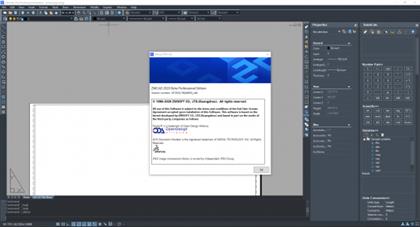





 Alıntı
Alıntı
Konuyu Favori Sayfanıza Ekleyin